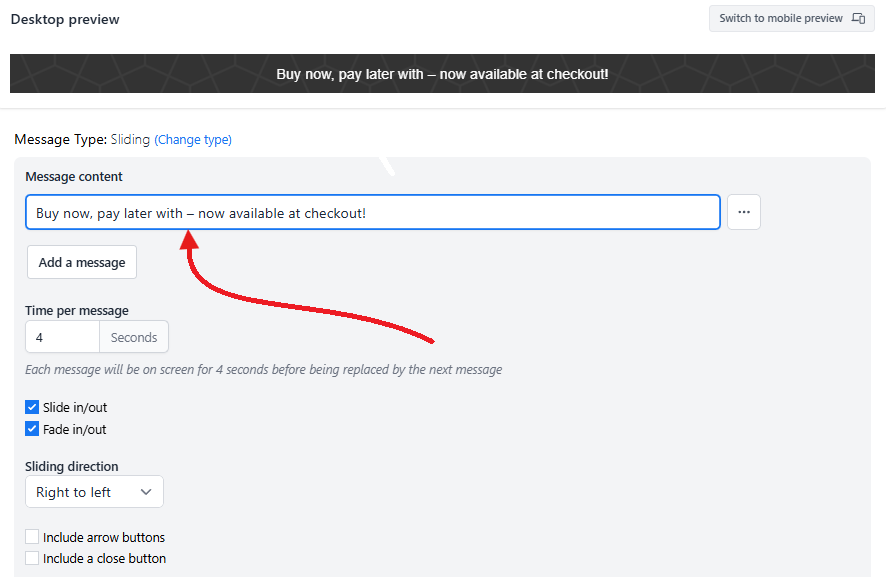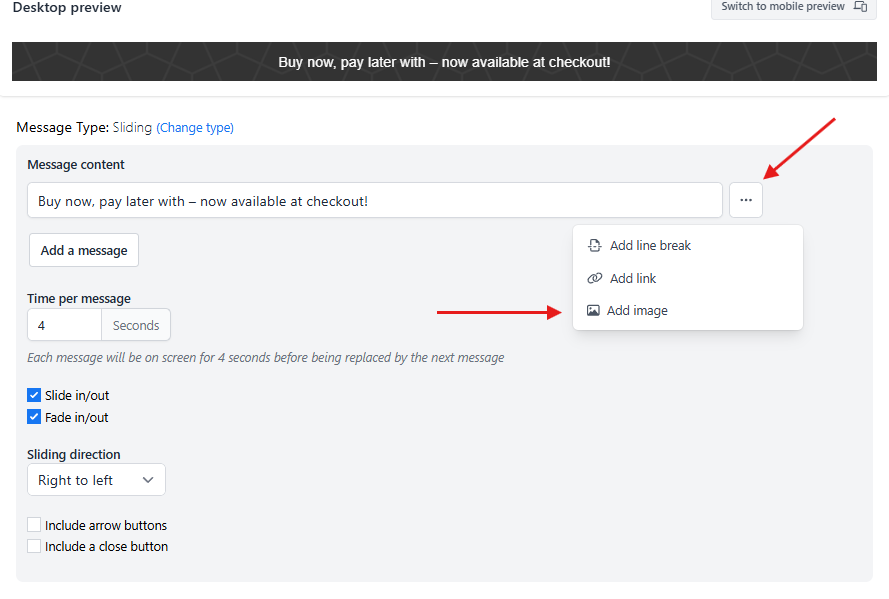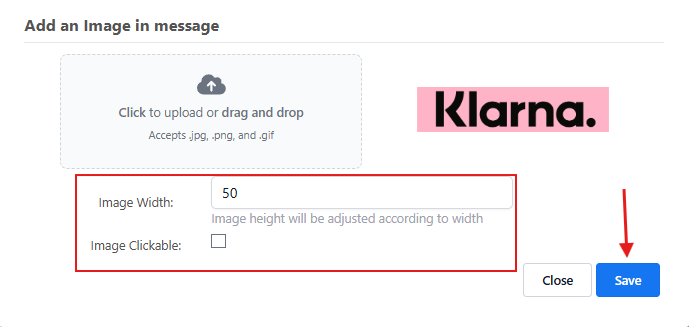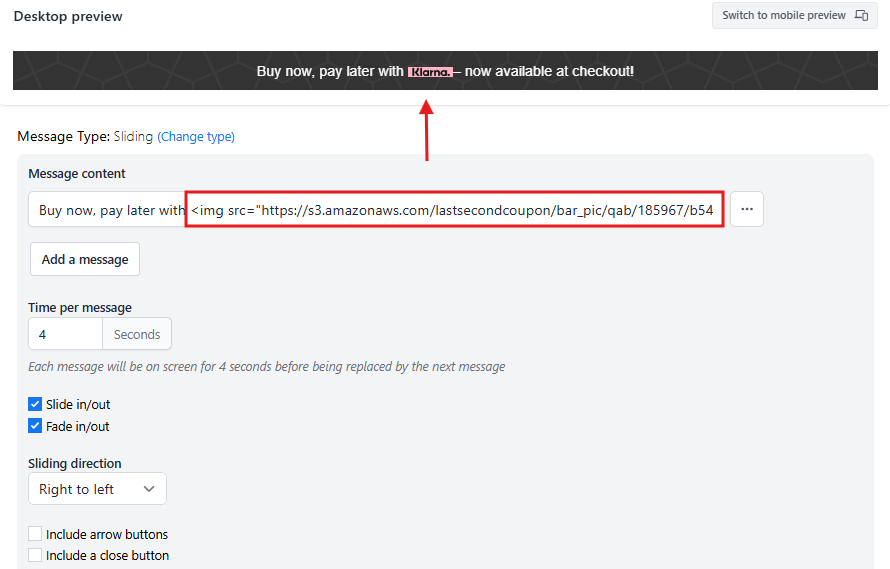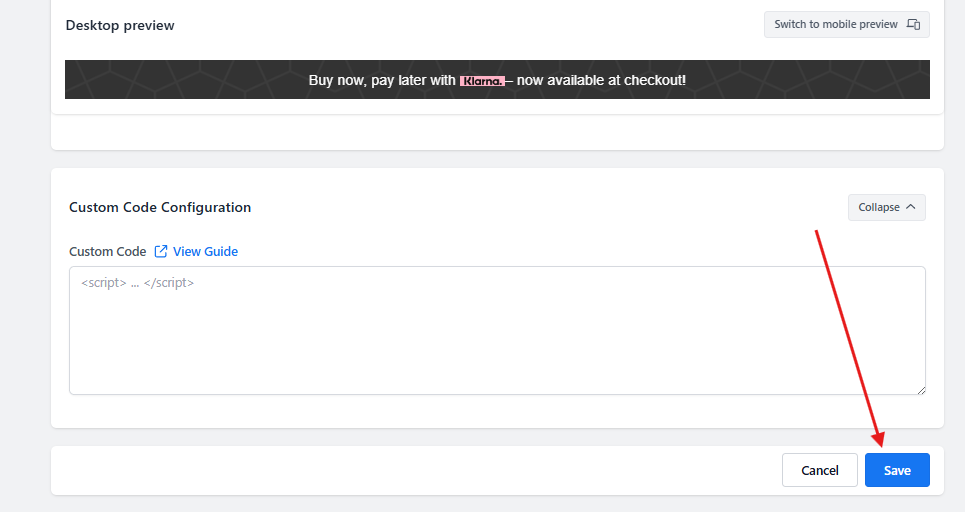How Do I Add Images to Sliding Messages?
To add images in your sliding messages, start by creating the sliding message bar. Once it is set up, you can add images using the add image tool.
For step by step instructions on creating sliding messages, check out this guide:
Follow These Easy Steps to Add Your Image to the Sliding Message
Navigate to the Message Content section and place your cursor where you'd like to add an image. For example, if you want to place an image in the middle of the message before a specific word, position your cursor there.
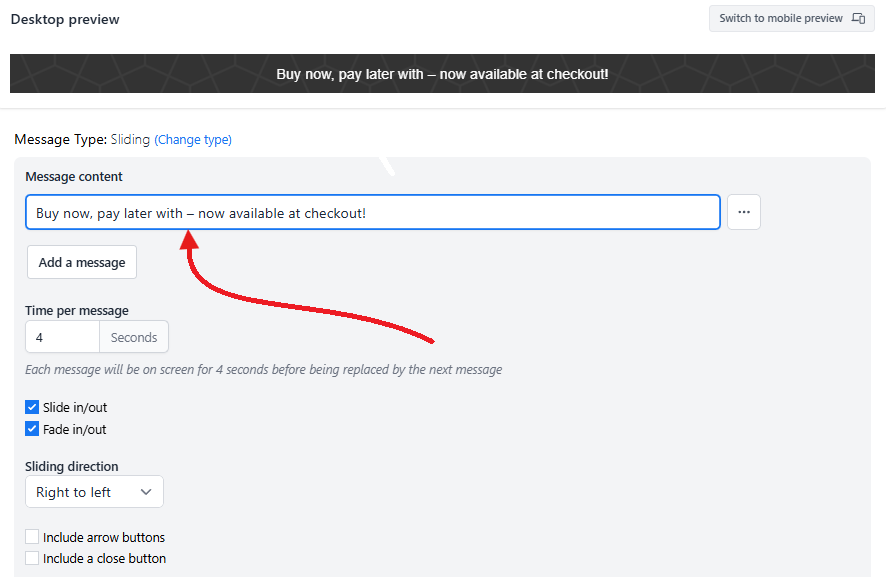
Click the three dots beside the message field, then select the Add Image.
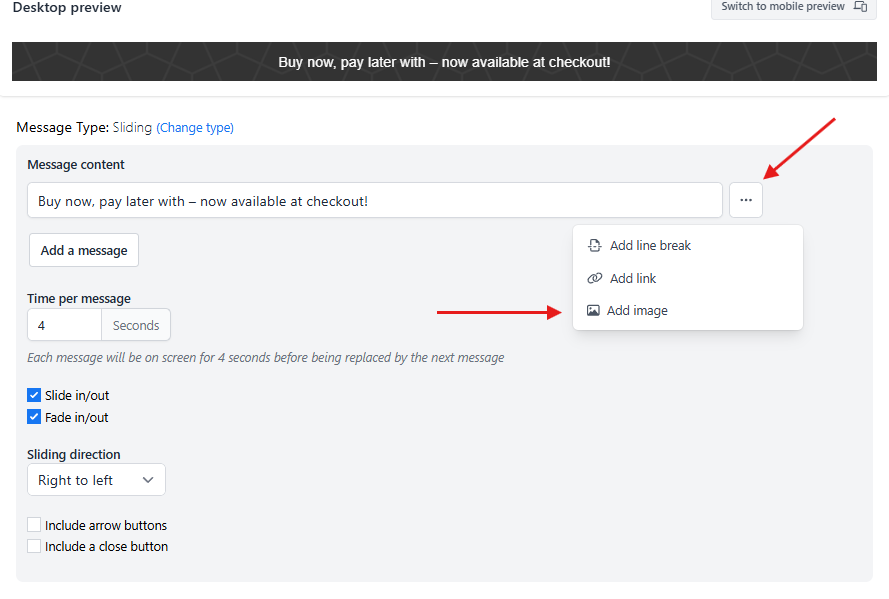
Upload your image by either click to select a file or drag and drop it from your computer. Accepted formats are .jpg, .png, and .gif. Once the image is uploaded you can do the following below, then click the Save button.
➤ Set the image
widthby editing the width attribute in the image code (e.g.,width="60").➤ Make the image clickable with your desired URL.
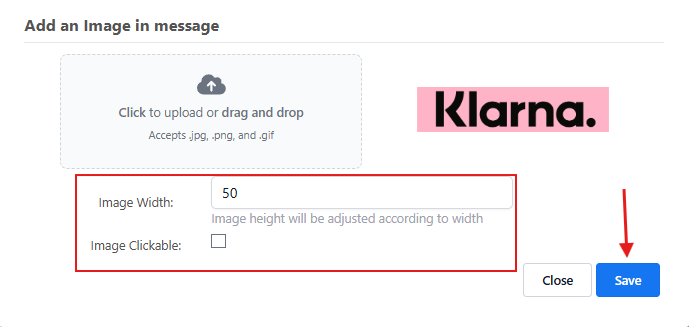
After saving, the message will include a new piece of code to load the image. You’ll be able to see the image displayed in the message preview.
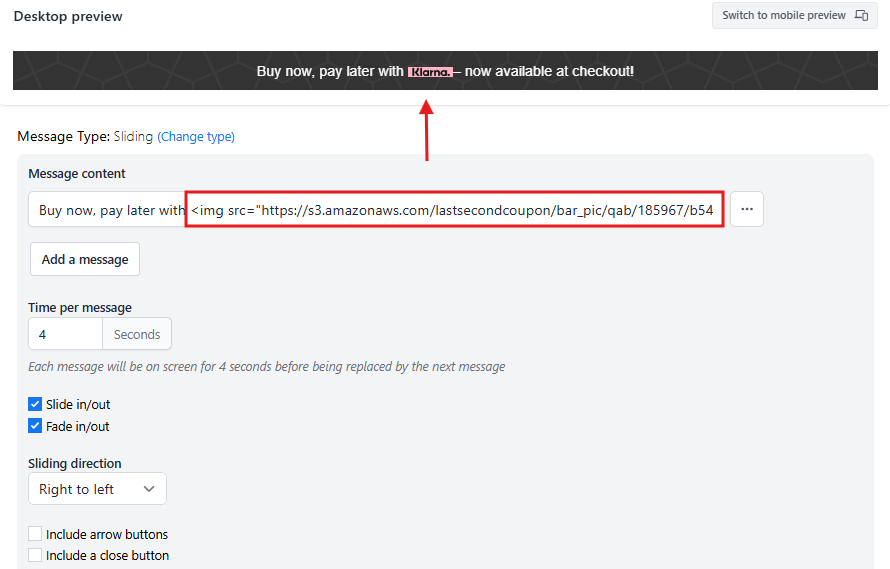
Lastly, save your bar configuration by scrolling to the bottom of the page and click the Save button.
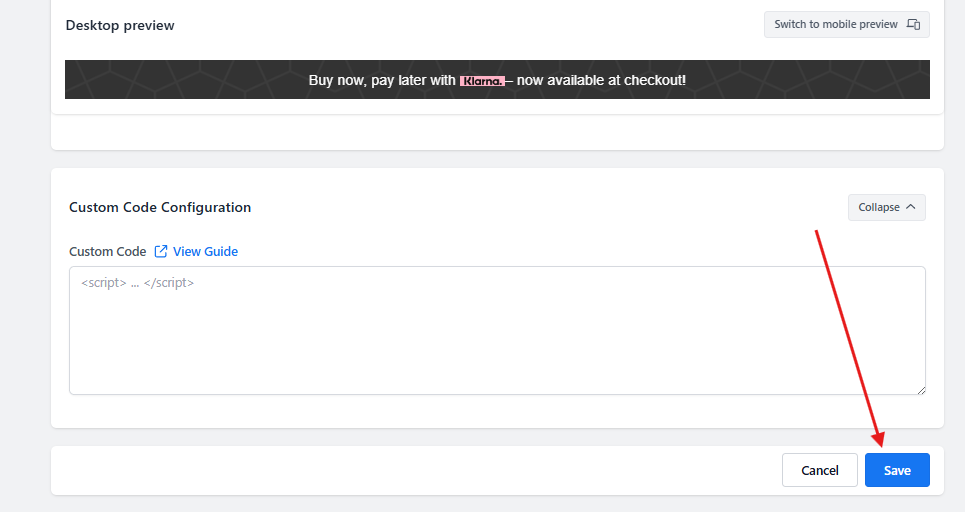
You can always reach out to us at help@hextom.com if you have any questions for us!